Introduction
Viruses and malware are harmful programs or software designed to infiltrate, damage or exploit computer systems, networks, and devices without the user’s knowledge or consent. These malicious programs can spread through email attachments, downloaded files, infected websites, or other methods.
Protecting your laptop is essential to prevent viruses and malware from causing data breaches, theft of sensitive information, identity theft, financial loss, and other harmful consequences. Without proper protection, your laptop can become vulnerable to cyberattacks and compromise your privacy and security.

There are various strategies you can implement to protect your laptop from viruses and malware. These include installing antivirus software, updating your operating system and software regularly, using strong passwords and two-factor authentication, avoiding suspicious websites and email attachments, and backing up your data regularly. By combining these strategies, you can significantly reduce the risk of virus and malware infections and ensure the safety and security of your laptop and data.
Keep Your Operating System and Software Up-to-date
Software updates refer to the process of installing the latest versions or patches of your operating system and software applications. These updates may include bug fixes, security enhancements, new features, and performance improvements.
Updating your software is essential for several reasons, including:
- Security: Software updates often include patches to fix known security vulnerabilities that can be exploited by hackers and malware.
- Stability: Updates can improve the stability and reliability of your system, reducing crashes and errors.
- Performance: Updates can improve the performance of your system, making it faster and more efficient.
- Compatibility: Software updates can ensure that your applications are compatible with the latest hardware and software technologies.
To update your software and operating system, follow these steps:
- For Windows, click on the Start button, go to Settings, click on Update & Security, and select Check for updates. For Mac, click on the Apple menu, go to System Preferences, and click on Software Update.
- Once you click on Check for updates, your system will automatically scan for the latest updates available. If updates are available, click on Download and Install.
- Depending on the size of the update, the installation process may take some time. During this time, do not turn off your computer or interrupt the installation process.
- Once the installation is complete, your system will prompt you to restart your computer. Click on Restart to apply the updates.
- For individual software applications, open the program and go to the Help menu. Look for an option to check for updates or preferences that allow automatic updates. Follow the prompts to download and install any available updates.
By keeping your operating system and software up-to-date, you can ensure that your laptop is protected against security vulnerabilities and running optimally.
III. Install and Use Antivirus Software
Antivirus software is a program designed to detect, prevent, and remove malware and viruses from your laptop. It can scan your system and files for suspicious activity, quarantine and remove infected files, and provide real-time protection against new threats.
The benefits of installing and using antivirus software include:
- Protection against malware and viruses: Antivirus software can detect and remove malware and viruses that can harm your laptop and compromise your security.
- Real-time monitoring: Antivirus software can monitor your system in real-time, providing protection against new and emerging threats.
- Peace of mind: Knowing that your laptop is protected can give you peace of mind and help you feel more confident in your online activities.
To install and use antivirus software, follow these steps:

- Research and choose a reputable antivirus software program that meets your needs and budget.
- Download the software from the official website of the antivirus provider.
- Install the software by following the prompts and instructions provided during the installation process.
- Once installed, launch the software and perform a full system scan to detect any malware or viruses.
- Set up the software to provide real-time protection by configuring the settings to automatically scan files, emails, and downloads.
- Keep the antivirus software up-to-date by regularly checking for updates and installing them when available.
By installing and using antivirus software, you can significantly reduce the risk of malware and virus infections and protect your laptop and data from potential threats.
Avoid Suspicious Websites and Emails
Suspicious websites and emails are those that contain malicious or fraudulent content designed to trick users into downloading malware, giving away personal information, or engaging in other harmful activities. These websites and emails often use social engineering techniques to lure users into clicking on a link or downloading an attachment.
The risks associated with accessing suspicious websites and emails include:
- Malware infections: Clicking on links or downloading attachments from suspicious websites and emails can result in malware infections that can compromise your system and steal your data.
- Phishing attacks: Scammers can use suspicious websites and emails to trick users into providing personal information, such as usernames, passwords, and credit card details, which can be used for identity theft or financial fraud.
- Ransomware attacks: Suspicious websites and emails can also be used to distribute ransomware, which can encrypt your files and demand payment to restore access.
To avoid accessing suspicious websites and emails, follow these tips:
- Use a web browser with built-in security features, such as warnings for suspicious or dangerous websites.
- Check the URL of a website before accessing it to ensure that it is legitimate and secure.
- Do not open email attachments or click on links from unknown senders or suspicious emails.
- Use spam filters and antivirus software to block suspicious emails and attachments.
- Be cautious of unsolicited offers, requests for personal information, or urgent requests for action, as they may be indicators of phishing scams.
- Educate yourself on common phishing techniques and stay informed about new threats and scams.
By avoiding suspicious websites and emails, you can reduce the risk of malware and virus infections and protect your personal and financial information from potential theft and fraud.
Use a Firewall
A firewall is a network security device that monitors and controls incoming and outgoing network traffic based on predetermined security rules. It acts as a barrier between your laptop and the internet, blocking unauthorized access and preventing potential security threats.
The benefits of using a firewall include:
- Protection against unauthorized access: A firewall can block unauthorized access to your laptop and prevent potential security breaches.
- Control over network traffic: A firewall can control incoming and outgoing network traffic, allowing you to monitor and manage your network activity.
- Prevention of malware infections: A firewall can prevent malware infections by blocking suspicious or malicious traffic.
To use a firewall, follow these steps:
- Check if your operating system has a built-in firewall or if you need to install third-party firewall software.
- Configure the firewall settings to allow or block incoming and outgoing network traffic based on your security preferences.
- Create rules for specific applications and services to control their network access.
- Regularly update the firewall software to ensure that it is providing the latest protection against new and emerging threats.
By using a firewall, you can significantly enhance the security of your laptop and prevent unauthorized access and potential malware infections.
Be Careful with Downloads
Downloading software and files is a common activity for many laptop users, but it can also be a source of potential security risks. When downloading software or files, you are transferring data from an external source to your laptop.
The risks associated with downloading software and files include:
- Malware infections: Downloading software and files from untrusted sources can lead to malware infections that can harm your laptop and compromise your data.
- Identity theft: Some downloads may contain spyware that can steal personal information, such as passwords and credit card details.
- Legal issues: Downloading copyrighted content without permission can result in legal consequences, such as fines or imprisonment.
To safely download software and files, follow these tips:
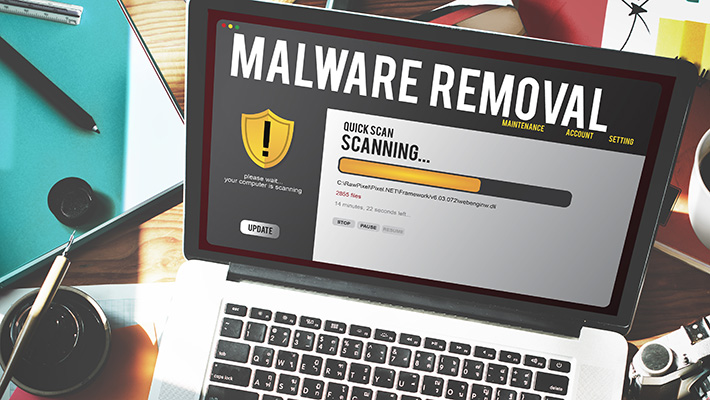
- Download software and files from reputable sources, such as official websites or app stores.
- Read reviews and ratings before downloading to ensure that the software or file is safe and legitimate.
- Use antivirus software to scan downloaded files for malware before opening or installing.
- Avoid downloading software or files from suspicious or unknown sources.
- Be cautious of pop-up windows or ads that prompt you to download software or files.
- Keep your operating system and software up-to-date to ensure that you have the latest security patches.
By following these tips, you can reduce the risk of malware infections, identity theft, and legal issues associated with downloading software and files.
VII. Conclusion
- To protect your laptop from viruses and malware, it is important to implement the following strategies:
- Keep your operating system and software up-to-date
- Install and use antivirus software
- Avoid suspicious websites and emails
- Use a firewall
- Be careful with downloads
- Regularly implementing these strategies is critical to maintaining the security of your laptop and protecting your personal and financial information from potential threats.
- In addition to the strategies discussed above, it is important to practice good security habits, such as using strong passwords, avoiding public Wi-Fi networks, and backing up your data regularly. By taking proactive steps to secure your laptop, you can minimize the risk of security breaches and enjoy a safe and secure computing experience.
See Also-
- Best Laptops For Accountants 2023
- Best Laptops For Architects 2023
- Best Laptops For Artists 2023
- Best Laptops For Cad 2023
- Best Laptops For Computer Science Students 2023
